Others
How to Optimize Your Gaming Laptop for Maximum FPS

Let’s face it—there’s nothing more frustrating than a stuttering screen or sudden frame drops when you’re deep in the middle of an intense match. Whether you’re locked into a fierce multiplayer battle or spinning through a fast-paced slot game, every frame matters. That’s the reality of gaming on a laptop: it’s powerful, portable, but often needs a little fine-tuning to deliver peak performance. Unlike desktop setups, gaming laptops are built with space and thermal limitations, which can impact how efficiently they run your favourite games. But don’t worry—we’ve got your back. This guide breaks down exactly how to squeeze every drop of FPS from your gaming laptop without causing long-term harm or draining your battery in minutes. From software tweaks and graphics settings to hardware tricks and overlooked hacks, this article is your go-to playbook to make your laptop run like a beast.
Understand What’s Holding You Back: The FPS Bottleneck
Before diving into the how-tos, it’s essential to figure out what’s actually limiting your FPS. Is it your GPU, CPU, RAM, or thermal throttling? Use tools like MSI Afterburner, HWMonitor, or the built-in Windows Task Manager to track system performance while gaming. If your GPU is consistently running at 100% while your CPU is chilling at 40%, you’ve found the bottleneck. On the other hand, if your CPU temp spikes and FPS drops suddenly, you might be throttling due to heat. Knowing the culprit will help you focus your optimization where it counts, instead of blindly changing settings.
Update Your Drivers—It’s Not Just a Boring Reminder
Let’s not skip the obvious. Graphics drivers—especially for NVIDIA and AMD—are updated frequently to support the latest games and improve performance. Don’t rely on Windows Update for this. Go straight to the official website or use GeForce Experience for NVIDIA and Adrenalin Software for AMD. Outdated drivers can cost you precious frames, especially in graphically demanding titles. While you’re at it, update your chipset and audio drivers too—they can affect overall system stability and smoothness.
Tune In-Game Settings to Match Your Hardware
Cranking everything to “Ultra” might feel satisfying, but it’s rarely optimal—especially on a laptop. Each game has settings that impact performance differently. Shadows, reflections, anti-aliasing, and draw distance are usually the biggest FPS killers. Start with a balanced preset like “High” and then individually tweak the settings. For competitive FPS games like Valorant or Apex Legends, dial everything down for maximum performance. Meanwhile, a casual slot game or pkv games doesn’t demand ultra-high FPS, so you can afford higher visual settings for a more aesthetic experience.
Adjust Your Laptop’s Power Plan (It Makes a Huge Difference)
One of the most overlooked tweaks is setting your laptop to “High Performance” or even creating a custom power plan through Windows Power Options. By default, laptops often run on a “Balanced” or “Power Saver” plan, especially when not plugged in. This limits CPU speeds and can reduce GPU power delivery. Go into your Control Panel → Power Options → and select “High Performance.” If you’re using software like AMD Radeon or NVIDIA Control Panel, make sure to set the preferred GPU performance mode to maximum.
Tame the Temps: Cooling is Crucial
Here’s the ugly truth—thermal throttling is real, and it’s the silent killer of high FPS. Most gaming laptops are notorious for running hot. The CPU and GPU will automatically slow down when they hit certain temperature thresholds, leading to lag and stuttering. You can combat this in a few ways:
- Use a Cooling Pad: An external cooling pad can help reduce temps by 5-10°C.
- Clean the Vents: Dust buildup restricts airflow. Clean your laptop vents regularly.
- Repaste Your CPU/GPU: If your laptop is over a year old, consider reapplying thermal paste (if you’re comfortable opening it up).
Keeping your laptop cool isn’t just good for performance—it’s essential for its lifespan.
Optimize Startup Programs and Background Tasks
It’s shocking how many background programs sneak their way into startup. They consume RAM, CPU cycles, and even GPU power. Open Task Manager → Startup tab → and disable everything you don’t need. You’d be surprised how much smoother your gaming experience becomes. Also, before you jump into a gaming session—especially one with heavy resource demand like an MMORPG or even a well-rendered poker game—make sure to close Chrome tabs, Discord overlays, or background downloads.
Use Game Mode and GPU Scheduling (Yes, These Help)
Windows 10 and 11 come with built-in “Game Mode,” which optimizes system resources for gaming. Enable it through Settings → Gaming → Game Mode. You can also enable Hardware-Accelerated GPU Scheduling, which helps reduce latency and improve performance, especially on newer GPUs. It’s a small tweak but can give you that little bump in responsiveness and smoother frame pacing.
Overclock—But Only If You Know What You’re Doing
Overclocking a laptop is tricky and risky if done wrong. However, mild GPU overclocks using tools like MSI Afterburner can give you a 5–10% boost in FPS. Some gaming laptops come with built-in overclock profiles in BIOS or manufacturer control panels (Alienware Command Center, ASUS Armoury Crate, etc.). Just remember: overclocking increases power draw and heat output. Combine it with good cooling and power delivery (always play plugged in) for best results.
Keep Your Laptop Plugged In While Gaming
Seems like a no-brainer, right? But too many gamers try to run resource-heavy games while on battery. Most laptops throttle performance drastically to conserve power, meaning lower clock speeds and capped GPU performance. Always plug in your laptop when gaming—especially if you’re trying to maintain steady FPS while playing an online qqemas game that uses real-time animations and effects.
Use Display Settings That Match Your Performance Goals
If your laptop display supports 144Hz or higher, make sure your system settings actually enable it. Right-click desktop → Display Settings → Advanced Display Settings → and select the highest refresh rate. Also, consider setting your in-game resolution to match your native screen resolution. Some games look good at 1080p but can spike FPS dramatically if you drop to 900p or use dynamic resolution scaling.
Disable Unnecessary Visual Effects in Windows
Windows has its own fancy animations and effects that, while pretty, can slow things down. Head to Control Panel → System → Advanced System Settings → Performance → and choose “Adjust for best performance.” This turns off things like fade effects and window animations that may conflict with GPU resources when minimized games are still running in the background.
Keep Storage in Check (Especially SSD Health)
Games load assets constantly, and if your SSD is nearly full or fragmented, load times and frame pacing can suffer. Always keep at least 15–20% of your SSD free. Use tools like Samsung Magician or Windows’ built-in defragmentation tool (only for HDDs!) to keep things tidy. SSDs degrade in performance when overloaded, and it shows when you’re playing texture-heavy games—even something as simple as a poker game with 3D-rendered backgrounds.
Try Game Booster Software (But Be Smart About It)
There’s a lot of hype around game booster apps, but only a few actually help. Software like Razer Cortex or MSI Dragon Center can free up RAM, disable background services temporarily, and prioritize your game process. Don’t rely solely on these tools—they’re more of a supplement than a solution—but they can give you a little extra boost if used wisely. Just don’t let them run all the time or conflict with your antivirus software.
Tweak Network Settings for Online Games
While network speed doesn’t directly affect FPS, it absolutely impacts gameplay in online titles. Use Ethernet whenever possible for a stable connection. Disable background uploads or cloud sync services like OneDrive or Google Drive during gameplay. If you’re playing an online slot game or poker game where real-time interaction is involved, even slight latency can ruin the experience. Tools like TCP Optimizer can help fine-tune your network stack for lower ping and more reliable connections.
Keep Your Game Files and Launcher Updated
Steam, Epic Games, and other launchers frequently push updates that fix performance bugs and introduce better optimization for your specific hardware. Always keep your games and launchers up to date. Additionally, many newer titles now support DLSS or FSR—AI-powered resolution scaling that maintains image quality while improving FPS dramatically. Enable them if your GPU supports it.
Custom Fan Curves = Customized Performance
Some gaming laptops allow you to create custom fan curves using BIOS or software tools. This lets you decide how aggressively your fans ramp up based on temperature. A more aggressive fan curve may be a bit louder, but it ensures your system stays cool, maintaining peak FPS for longer sessions—especially useful during extended poker game tournaments or RPG raids that push your system to its limits.
Know When to Undervolt
This one’s advanced but powerful. Undervolting reduces the voltage supplied to your CPU or GPU, resulting in less heat and potentially more sustained performance. Tools like Intel XTU or ThrottleStop can help if your laptop supports it. The goal here is stability and cooler temperatures, which often translate to fewer FPS drops over time.
Conclusion: Optimization is an Ongoing Game
Maximizing FPS on your gaming laptop isn’t a one-and-done deal—it’s a continuous process of tweaking, observing, and adjusting. But when done right, the payoff is huge: smoother gameplay, quicker load times, and a competitive edge that turns the tide in your favour. Whether you’re dominating an FPS match, spinning a visually intense slot game, or bluffing your way through a high-stakes poker game, your laptop should be an ally, not a bottleneck. So plug in, cool down, shut off the clutter, and let your laptop do what it was born to do—game hard and game smooth.
-

 Rappers10 months ago
Rappers10 months agoGloRilla Net Worth: Height, Age, Bio, Real Name & Career
-

 Businessman10 months ago
Businessman10 months agoBrandon Fugal Net Worth: How Rich is Skinwalker Ranch Owner?
-

 Rappers3 years ago
Rappers3 years agoBigXthaPlug Net Worth: Height, Age, Real Name & Career
-

 TV Stars10 months ago
TV Stars10 months agoKaleb Cooper Net Worth: How Rich is the TV Star Actually?
-

 Internet Stars3 years ago
Internet Stars3 years agoMufti Menk Net Worth: How Rich is the Islamic Speaker Actually?
-

 TV Stars10 months ago
TV Stars10 months agoCarla Diab Net Worth: How Rich is the TV Star Actually in 2025?
-

 Businessman2 years ago
Businessman2 years ago7 Proven Lead Generation Strategies To Implement in 2023
-

 Rappers10 months ago
Rappers10 months agoDD Osama Net Worth: Height, Age, Real Name, Career & More








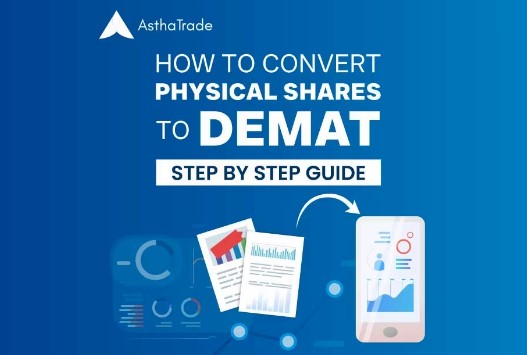










You must be logged in to post a comment Login